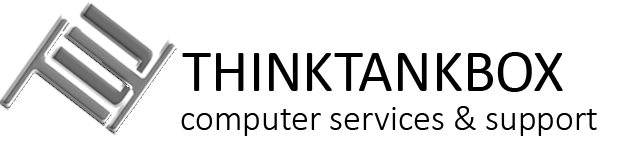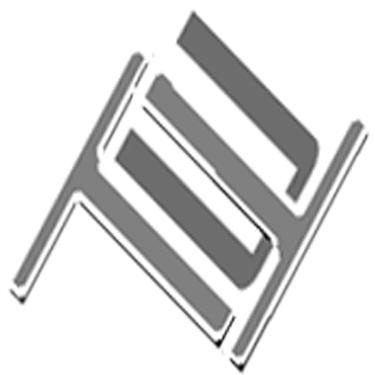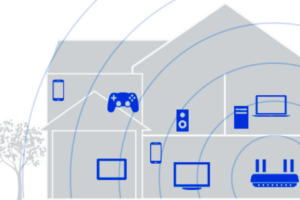Ever turned on your computer only to have to wait for ever to start using it? Ever clicked on your icon and just wait endlessly before the app actually starts? Even worse is when you open your browser and wait for ever before your search items start to appear!
It could just be your hard drive that needs some housecleaning. There are some steps, which if you choose to follow, can help speed up the performance of your computer. Eight out of 10 times, following these steps, improve the overall performance of your computer. Please note, these are for Windows based computers only (laptops or desktops). You should also backup any sensitive files prior to starting in case you run into issues. It’s always good practice to backup important files on a consistent basis.
Clean your Recycle Bin
While this does not directly help improve the performance, it does help reduce the time to complete the additional steps listed. It’s always a good practice to clean up your recycle bin to help prevent clutter even though you may have already selected to delete files and applications. By clearing the recycle bin, you are unable to restore any deleted files.
1. Locate the Recycle bin on the desktop
2. Right click (or press and hold) and select Empty Recycle Bin
Run Check Disk routine (chkdsk)
This routine is very common and if you google this term you will find thousands of explanations of what this means. Instead of trying to explain this, I will focus on how to perform this task. Feel free to click here to learn more about what the function does.
- Press the Windows key and type cmd.
- Right-click “Command Prompt” and choose “Run as administrator”.
- Enter the following command and press Enter: chkdsk C: /f /r /x. Replace “C” with the drive letter of the partition you want to repair.
You may receive a message that Windows is unable to perform the function but will execute once you restart computer. Restart the computer and allow the function to run. This may take up to 2 hours depending on your computer hard drive and type.